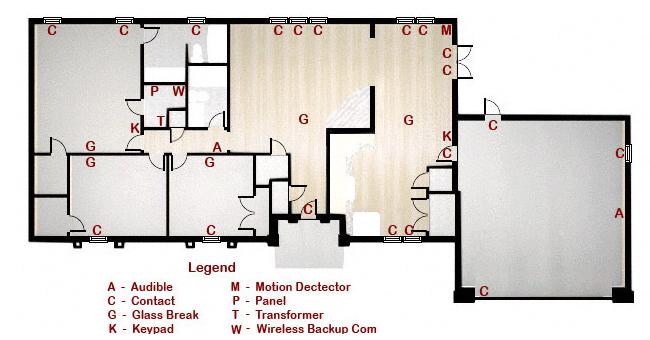- A new homeowner trying to locate and identify components of your home security system
- A potential customer who wants to be well informed before dealing with an alarm company
- A do-it-yourselfer evaluating scenarios and seeking insight on the scope of your project
- Anyone who wants to gain a basic knowledge of alarm system components
Below you will find three floor plans of the same typical single story ranch home to the left. As you move down the page from one floor plan to the next, the security system installations become more thorough. At the same time, the explanations and descriptions of the major components become more complete and somewhat more technical.
Place your Mouse Pointer over the symbols on the floor plans to view the home security system component represented by that symbol, along with a brief description. Placing your Mouse Pointer on the image of the component will identify manufacturer and model number.
Components And Layout Of A Basic Home Security System
The basic home security system shown above is similar to some of the "free" or low priced alarm systems that are offered as an incentive to commit to longer term monitoring agreements.Typically this basic system includes a control panel, keypad, transformer, standby battery, RJ31X, motion detector, siren and contacts for the front and back doors. Note that our example home required two additional contacts on the patio French doors. While these systems can be hardwired, wireless or a combination thereof (hybrid), all of our examples are all hardwired.
The control panel has been centrally located in the hall closet providing easy access and short wire runs to 120V AC for the low voltage transformer and the Telco Dmarc (telephone company service) for off-site alarm monitoring. Basements and utility/mechanical rooms are also common locations for the control panel.
The single keypad is conveniently located just inside the kitchen/garage door. The motion detector is strategically positioned to provide coverage for the kitchen and dining areas, living room and segments of the hall and foyer.
In this case, the low voltage transformer that supplies power to the system is located in the closet along with the control panel. While generally located in close proximity to the control, it can be located in a non-switched receptacle anywhere on the premises.
The RJ31X provides a means of quickly disconnecting the alarm system from the telephone line without interrupting service to the house phones and is required by FCC Regulations. The RJ31X is usually found in or near the metal enclosure housing the control.
Considering that a recent study concluded that approximately fifty-five percent of residential burglary points of entry were through front and back doors (see: Burglary Statistics), this system does, at least, provide a very basic level of protection.
That said, it should be noted that this basic home security system does not provide contacts on any of the home's windows, leaving the bedroom areas of the home unprotected as well as the garage. This deficiency will be addressed in the "Typical" home security system installation below.
Components And Layout Of A Typical Home Security System
The floor plan above illustrates security system component selection and placement for what might be called a Typical home security system. It is immediately apparent that the contact deficiency suffered by the basic alarm system has been corrected. This system has magnetic contacts installed on ALL of the home's doors and windows.THE PERIMETER IS THE FIRST LINE OF DEFENSE. Approximately ninety percent of all break-ins occur through perimeter openings (doors, windows, skylights, etc). These openings should be protected so an intrusion attempt is detected BEFORE the intruder has gained access to your home. A motion detector will detect an intruder only after they are ALREADY INSIDE your home and these devices are generally considered a backup for perimeter protection.
The Master Bedroom keypad is more than a convenience; it is an enhancement to personal security. This keypad's Emergency Keys (Panic, Fire and Medical) are within easy reach from the bedroom areas. Additionally, if the alarm should sound in the middle of the night, it isn't necessary to go all the way to the kitchen/garage door keypad to check to see which zone was violated and/or silence the alarm siren.
Like the basic system, this typical alarm system could be hardwired, wireless or a hybrid.
Typical Home Security System With Enhancements
* Due to limitations imposed by image size and the increased number of component symbols, the RJ31X symbol has been omitted on this floor plan for the sake of clarity. The device IS INSTALLED as required by FCC Regulations.
The above floor plan incorporates a number of enhancements to the Typical home security system installation:- A contact is installed on the overhead garage door and defined in system programming as a Non-Alarm Zone to remind the occupants if the door has been left open.
- The control panel has been installed in the master bedroom closet, a common location in many parts of the country that may provide additional security for the equipment.
- Glass break detectors (considered perimeter protection) have been installed to address the possibility of an intruder entering through a broken out glass area instead of actually opening the window or door.
- The exterior siren in attic over the garage will attract the attention of neighbors and/or passersby.
- Wireless (cellular) backup communications provides communications with monitoring facilities in the event of landline phone service interruption.
If you would like to learn more about home security system components, consult the forums list of Home Security Alarm General FAQ's
If you are considering a Do-It-Yourself home security system installation, please see the following Home Security Alarm General FAQ: Can I install a home security system myself?
DISCLAIMER
This article is for reference purposes only and is NOT intended as a tutorial on home security system design. The layout illustrations are examples only and the component layouts thereon may not be suitable for your home. Consult with a professional installer from an alarm company in your area to determine what is applicable to your home and meets your specific needs.The above article is best viewed with Java Script enabled browsers. For the benefit of those whose browsers do not support the pop-up tool tips on the above floor plans, the basic home security system components are described below.
CONTROL PANEL
 To the left is a typical metal enclosure (can) housing the control circuit board and alarm system standby battery.
To the left is a typical metal enclosure (can) housing the control circuit board and alarm system standby battery.The terms "control panel", "control", "panel" and "board" all refer to the printed circuit board that is, in essence, the computer "brains" of the alarm system.
The system standby battery (connected to the circuit board by red and black wires) maintains system operation during brief power outages.These batteries have a limited life expectancy and must be replaced every 3 - 5 years (sooner if system indicates Battery Trouble).
For additional information see the following FAQ: Where should I install the control panel for my alarm system?
Image by diyalarmforum.com. All rights reserved
KEYPAD
 A keypad is the user interface with the alarm system.
A keypad is the user interface with the alarm system.The LED keypad pictured on the left consists of a small keyboard, a piezo electric buzzer and LED indicator lights.
The keypad is used for entering data into the system for purposes of controlling and/or programming and to display system status information.
See FAQ: What's the difference between a Control Panel and a Keypad ?
Image courtesy of Digital Security Controls Ltd. (DSC)
LOW VOLTAGE TRANSFORMER
 The low voltage transformer is the primary power source for the alarm system. It plugs into a 120V AC receptacle and is usually secured to the receptacle by a screw.
The low voltage transformer is the primary power source for the alarm system. It plugs into a 120V AC receptacle and is usually secured to the receptacle by a screw.While often located at a receptacle near the control, it can be located anywhere on the premises.
Although the transformer supplies power to the system, it is not a power supply. Referring to it by its correct name can avoid confusion.
For suggestions on where to look for your transformer, see the following FAQ: How do I find my low voltage transformer?
Image courtesy of Digital Security Controls Ltd. (DSC)
AUDIBLE DEVICE
 The siren on the left is an example of a typical interior audible device.
The siren on the left is an example of a typical interior audible device.It alerts dwelling occupants to an alarm condition or a change in status of the alarm system by emitting loud, high-pitched steady tones, warbling tones or a combination thereof.
Bells, buzzers and horns have all been employed in this application in the past; however, speakers and sirens are by far the most common audible devices utilized in today's residential installations.
Want to learn more about speakers and sirens? See FAQ: What is the difference between an alarm system speaker and siren?
Image courtesy of Digital Security Controls Ltd. (DSC)
MOTION DETECTOR
 A motion detector is a sensor that reacts reacts to changes in the environment within its coverage area.
A motion detector is a sensor that reacts reacts to changes in the environment within its coverage area.The passive infrared (PIR) detector shown here is an example of one of the most commonly installed motion detectors.
It monitors the background infrared (heat) signature within its detection area and when a rapid change is detected, combined with movement across the sensor's coverage pattern, it is detected as movement.
To learn more about motion detectors see the following FAQ: What are motion detectors?
Image courtesy of Digital Security Controls Ltd. (DSC)
RJ31X
 The RJ31X on the left provides a quick-disconnect between the alarm system and the telephone system and is usually located near the control panel.
The RJ31X on the left provides a quick-disconnect between the alarm system and the telephone system and is usually located near the control panel.This device is required by FCC Regulations Part 68 and must be installed on any home security system that is connected to a Public Switched Telephone Network (PSTN).
To learn more about the RJ31X see the following FAQ: What is an RJ31X, why do I need one and how do I hook it up?
Image courtesy of Leviton
STEEL DOOR MAGNETIC CONTACT
 The recessed (flush mounted) 3/4-inch diameter steel door contact pictured on the left with its associated magnet is used on metal clad doors.
The recessed (flush mounted) 3/4-inch diameter steel door contact pictured on the left with its associated magnet is used on metal clad doors.